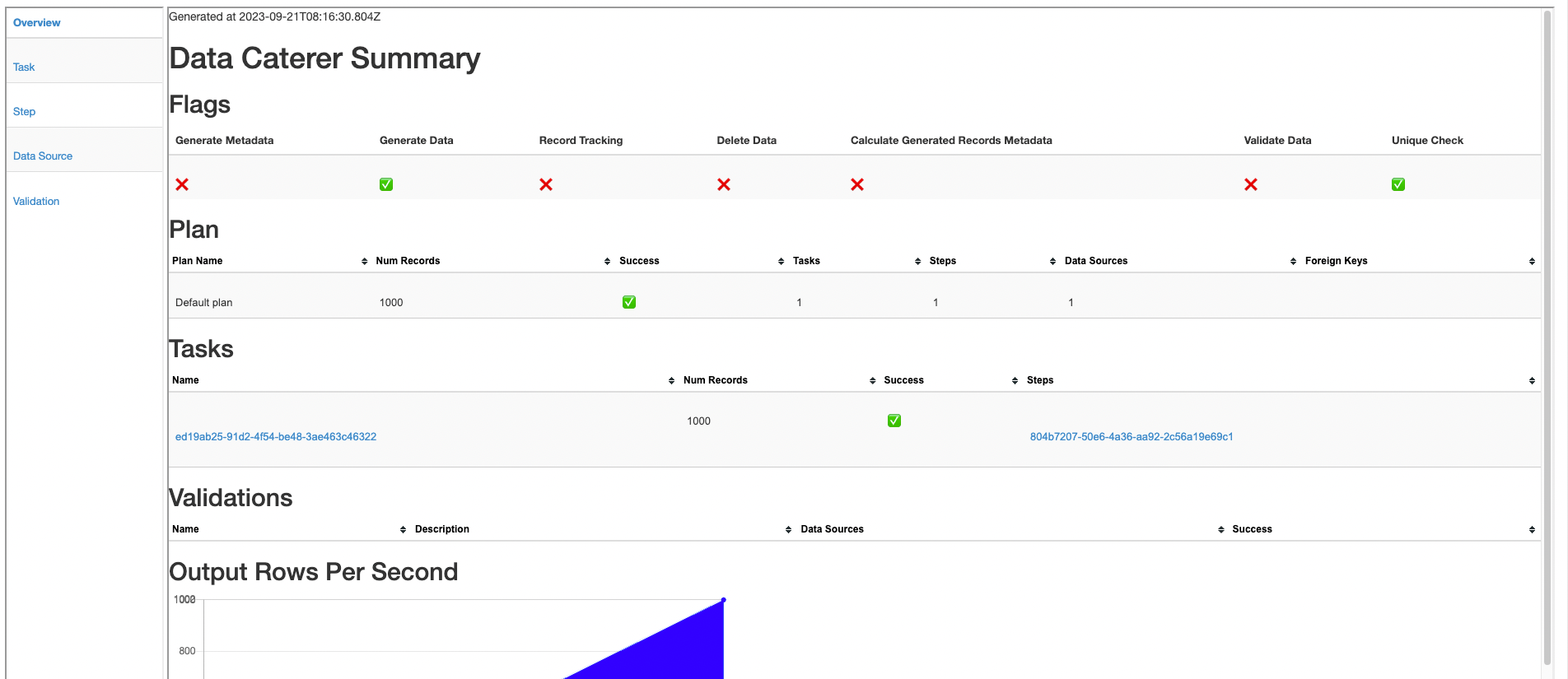MySQL
Creating a data generator for MySQL. You will build a Docker image that will be able to populate data in MySQL for the tables you configure.
Requirements
- 10 minutes
- Git
- Gradle
- Docker
Get Started
First, we will clone the data-caterer-example repo which will already have the base project setup required.
git clone git@github.com:data-catering/data-caterer-example.git
git clone git@github.com:data-catering/data-caterer-example.git
git clone git@github.com:data-catering/data-caterer-example.git
If you already have a MySQL instance running, you can skip to this step.
MySQL Setup
Next, let's make sure you have an instance of MySQL up and running in your local environment. This will make it easy for us to iterate and check our changes.
cd docker
docker-compose up -d mysql
Permissions
Let's make a new user that has the required permissions needed to push data into the MySQL tables we want.
SQL Permission Statements
GRANT INSERT ON <schema>.<table> TO data_caterer_user;
Following permissions are required when enabling configuration.enableGeneratePlanAndTasks(true) as it will gather
metadata information about tables and columns from the below tables.
SQL Permission Statements
GRANT SELECT ON information_schema.columns TO < user >;
GRANT SELECT ON information_schema.statistics TO < user >;
GRANT SELECT ON information_schema.key_column_usage TO < user >;
Plan Setup
Create a new Java or Scala class.
- Java:
src/main/java/io/github/datacatering/plan/MySQLJavaPlan.java - Scala:
src/main/scala/io/github/datacatering/plan/MySQLPlan.scala
Make sure your class extends PlanRun.
import io.github.datacatering.datacaterer.java.api.PlanRun;
public class MySQLJavaPlan extends PlanRun {
}
import io.github.datacatering.datacaterer.api.PlanRun
class MySQLPlan extends PlanRun {
}
This class defines where we need to define all of our configurations for generating data. There are helper variables and methods defined to make it simple and easy to use.
Connection Configuration
Within our class, we can start by defining the connection properties to connect to MySQL.
var accountTask = mysql(
"customer_mysql", //name
"jdbc:mysql://host.docker.internal:3306/customer", //url
"root", //username
"root", //password
Map.of() //optional additional connection options
)
Additional options such as SSL configuration, etc can be found here.
val accountTask = mysql(
"customer_mysql", //name
"jdbc:mysql://host.docker.internal:3306/customer", //url
"root", //username
"root", //password
Map() //optional additional connection options
)
Additional options such as SSL configuration, etc can be found here.
In application.conf:
jdbc {
customer_mysql {
url = "jdbc:mysql://jdbc:mysql://host.docker.internal:3306/customer/customer"
user = "root"
password = "root"
driver = "com.mysql.cj.jdbc.Driver"
}
}
Schema
Let's create a task for inserting data into the customer.accounts and customer.balances tables as
defined underdocker/data/sql/mysql/customer.cql. This table should already be setup for you if you followed this
step.
Trimming the connection details to work with the docker-compose MySQL, we have a base MySQL connection to define
the table and schema required. Let's define each field along with their corresponding data type. You will notice that
the text fields do not have a data type defined. This is because the default data type is StringType which
corresponds to text in MySQL.
{
var accountTask = mysql("customer_mysql", "jdbc:mysql://host.docker.internal:3306/customer")
.table("customer", "accounts")
.schema(
field().name("account_number"),
field().name("amount").type(DoubleType.instance()),
field().name("created_by"),
field().name("created_by_fixed_length"),
field().name("open_timestamp").type(TimestampType.instance()),
field().name("account_status")
);
}
val accountTask = mysql("customer_mysql", "jdbc:mysql://host.docker.internal:3306/customer")
.table("customer", "accounts")
.schema(
field.name("account_number"),
field.name("amount").`type`(DoubleType),
field.name("created_by"),
field.name("created_by_fixed_length"),
field.name("open_timestamp").`type`(TimestampType),
field.name("account_status")
)
Depending on how you want to define the schema, follow the below:
- Manual schema guide
- Automatically detect schema from the data source, you can simply
enable
configuration.enableGeneratePlanAndTasks(true) - Automatically detect schema from a metadata source
Additional Configurations
At the end of data generation, a report gets generated that summarises the actions it performed. We can control the output folder of that report via configurations. We will also enable the unique check to ensure any unique fields will have unique values generated.
var config = configuration()
.generatedReportsFolderPath("/opt/app/data/report")
.enableUniqueCheck(true);
val config = configuration
.generatedReportsFolderPath("/opt/app/data/report")
.enableUniqueCheck(true)
Execute
To tell Data Caterer that we want to run with the configurations along with the accountTask, we have to call execute
. So our full plan run will look like this.
public class MySQLJavaPlan extends PlanRun {
{
var accountTask = mysql("customer_mysql", "jdbc:mysql://host.docker.internal:3306/customer")
.table("customer", "accounts")
.schema(
field().name("account_number").regex("ACC[0-9]{8}").primaryKey(true),
field().name("amount").type(DoubleType.instance()).min(1).max(1000),
field().name("created_by").expression("#{Name.name}"),
field().name("created_by_fixed_length").sql("CASE WHEN account_status IN ('open', 'closed') THEN 'eod' ELSE 'event' END"),
field().name("open_timestamp").type(TimestampType.instance()).min(java.sql.Date.valueOf("2022-01-01")),
field().name("account_status").oneOf("open", "closed", "suspended", "pending")
);
var config = configuration()
.generatedReportsFolderPath("/opt/app/data/report")
.enableUniqueCheck(true);
execute(config, accountTask);
}
}
class MySQLPlan extends PlanRun {
val accountTask = mysql("customer_mysql", "jdbc:mysql://host.docker.internal:3306/customer")
.table("customer", "accounts")
.schema(
field.name("account_number").primaryKey(true),
field.name("amount").`type`(DoubleType).min(1).max(1000),
field.name("created_by").expression("#{Name.name}"),
field.name("created_by_fixed_length").sql("CASE WHEN account_status IN ('open', 'closed') THEN 'eod' ELSE 'event' END"),
field.name("open_timestamp").`type`(TimestampType).min(java.sql.Date.valueOf("2022-01-01")),
field.name("account_status").oneOf("open", "closed", "suspended", "pending")
)
val config = configuration
.generatedReportsFolderPath("/opt/app/data/report")
.enableUniqueCheck(true)
execute(config, accountTask)
}
Run
Now we can run via the script ./run.sh that is in the top level directory of the data-caterer-example to run the
class we just
created.
./run.sh
#input class MySQLJavaPlan or MySQLPlan
#after completing
docker exec docker-mysql-1 mysql -u root "-proot" "customer" -e "SELECT COUNT(1) FROM customer.accounts; SELECT * FROM customer.accounts LIMIT 10;"
Your output should look like this.
COUNT(1)
10
id account_number account_status created_by created_by_fixed_length customer_id_int customer_id_smallint customer_id_bigint customer_id_decimal customer_id_real customer_id_double open_date open_timestamp last_opened_time payload_bytes
1 0507581306 suspended Pete Pouros event 510 NULL NULL NULL NULL NULL NULL 2023-08-08 06:55:09 NULL NULL
2 0998204877 pending Kraig Balistreri event 987 NULL NULL NULL NULL NULL NULL 2023-09-04 10:09:27 NULL NULL
3 1491488574 pending Mrs. Ali DuBuque event 43 NULL NULL NULL NULL NULL NULL 2024-05-11 06:43:07 NULL NULL
4 5209805789 suspended Lorilee Gislason event 975 NULL NULL NULL NULL NULL NULL 2023-08-30 20:54:40 NULL NULL
5 5901422604 closed Elbert Johnston eod 369 NULL NULL NULL NULL NULL NULL 2023-08-07 13:46:58 NULL NULL
6 7930880350 pending Charlie McCullough event 797 NULL NULL NULL NULL NULL NULL 2024-02-05 15:16:46 NULL NULL
7 8248715689 pending Mila Becker event 236 NULL NULL NULL NULL NULL NULL 2024-06-07 08:51:29 NULL NULL
8 8709384015 closed Dinah Zemlak eod 965 NULL NULL NULL NULL NULL NULL 2024-01-14 20:58:51 NULL NULL
9 9463221576 closed Les Hettinger eod 83 NULL NULL NULL NULL NULL NULL 2023-06-27 16:05:22 NULL NULL
10 9903967165 closed Ms. Napoleon Walker eod 795 NULL NULL NULL NULL NULL NULL 2023-10-07 13:42:24 NULL NULL
Also check the HTML report, found at docker/sample/report/index.html, that gets generated to get an overview of what
was executed.