Solace
Creating a data generator for Solace. You will build a Docker image that will be able to populate data in Solace for the queues/topics you configure.

Requirements
- 10 minutes
- Git
- Gradle
- Docker
- Solace
Get Started
First, we will clone the data-caterer-example repo which will already have the base project setup required.
git clone git@github.com:data-catering/data-caterer-example.git
git clone git@github.com:data-catering/data-caterer-example.git
git clone git@github.com:data-catering/data-caterer-example.git
If you already have a Solace instance running, you can skip to this step.
Solace Setup
Next, let's make sure you have an instance of Solace up and running in your local environment. This will make it easy for us to iterate and check our changes.
cd docker
docker-compose up -d solace
Open up localhost:8080 and login with admin:admin and check there is the default VPN like
below. Notice there is 2 queues/topics created. If you do not see 2 created, try to run the script found under
docker/data/solace/setup_solace.sh and change the host to localhost.
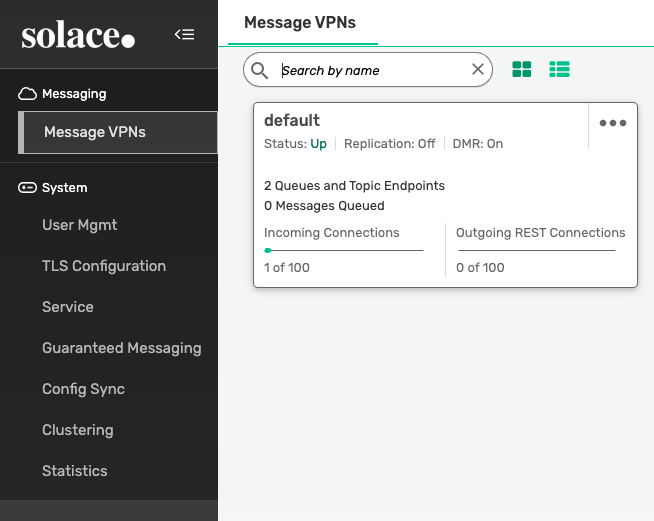
Plan Setup
Create a new Java or Scala class.
- Java:
src/main/java/io/github/datacatering/plan/MyAdvancedSolaceJavaPlan.java - Scala:
src/main/scala/io/github/datacatering/plan/MyAdvancedSolacePlan.scala
Make sure your class extends PlanRun.
import io.github.datacatering.datacaterer.java.api.PlanRun;
public class MyAdvancedSolaceJavaPlan extends PlanRun {
}
import io.github.datacatering.datacaterer.api.PlanRun
class MyAdvancedSolacePlan extends PlanRun {
}
This class defines where we need to define all of our configurations for generating data. There are helper variables and methods defined to make it simple and easy to use.
Connection Configuration
Within our class, we can start by defining the connection properties to connect to Solace.
var accountTask = solace(
"my_solace", //name
"smf://host.docker.internal:55554", //url
Map.of() //optional additional connection options
);
Additional connection options can be found here.
val accountTask = solace(
"my_solace", //name
"smf://host.docker.internal:55554", //url
Map() //optional additional connection options
)
Additional connection options can be found here.
Schema
Let's create a task for inserting data into the rest_test_queue or rest_test_topic that is already created for us
from this step.
Trimming the connection details to work with the docker-compose Solace, we have a base Solace connection to define
the JNDI destination we will publish to. Let's define each field along with their corresponding data type. You will
notice
that the text fields do not have a data type defined. This is because the default data type is StringType.
{
var solaceTask = solace("my_solace", "smf://host.docker.internal:55554")
.destination("/JNDI/Q/rest_test_queue")
.schema(
field().name("value").sql("TO_JSON(content)"),
//field().name("partition").type(IntegerType.instance()), //can define message JMS priority here
field().name("headers") //set message properties via headers field
.type(HeaderType.getType())
.sql(
"ARRAY(" +
"NAMED_STRUCT('key', 'account-id', 'value', TO_BINARY(content.account_id, 'utf-8'))," +
"NAMED_STRUCT('key', 'updated', 'value', TO_BINARY(content.details.updated_by.time, 'utf-8'))" +
")"
),
field().name("content")
.schema(
field().name("account_id").regex("ACC[0-9]{8}"),
field().name("year").type(IntegerType.instance()).min(2021).max(2023),
field().name("amount").type(DoubleType.instance()),
field().name("details")
.schema(
field().name("name").expression("#{Name.name}"),
field().name("first_txn_date").type(DateType.instance()).sql("ELEMENT_AT(SORT_ARRAY(content.transactions.txn_date), 1)"),
field().name("updated_by")
.schema(
field().name("user"),
field().name("time").type(TimestampType.instance())
)
),
field().name("transactions").type(ArrayType.instance())
.schema(
field().name("txn_date").type(DateType.instance()).min(Date.valueOf("2021-01-01")).max("2021-12-31"),
field().name("amount").type(DoubleType.instance())
)
)
)
.count(count().records(10));
}
val solaceTask = solace("my_solace", "smf://host.docker.internal:55554")
.destination("/JNDI/Q/rest_test_queue")
.schema(
field.name("value").sql("TO_JSON(content)"),
//field.name("partition").`type`(IntegerType), //can define message JMS priority here
field.name("headers") //set message properties via headers field
.`type`(HeaderType.getType)
.sql(
"""ARRAY(
| NAMED_STRUCT('key', 'account-id', 'value', TO_BINARY(content.account_id, 'utf-8')),
| NAMED_STRUCT('key', 'updated', 'value', TO_BINARY(content.details.updated_by.time, 'utf-8'))
|)""".stripMargin
),
field.name("content")
.schema(
field.name("account_id").regex("ACC[0-9]{8}"),
field.name("year").`type`(IntegerType).min(2021).max(2023),
field.name("amount").`type`(DoubleType),
field.name("details")
.schema(
field.name("name").expression("#{Name.name}"),
field.name("first_txn_date").`type`(DateType).sql("ELEMENT_AT(SORT_ARRAY(content.transactions.txn_date), 1)"),
field.name("updated_by")
.schema(
field.name("user"),
field.name("time").`type`(TimestampType),
),
),
field.name("transactions").`type`(ArrayType)
.schema(
field.name("txn_date").`type`(DateType).min(Date.valueOf("2021-01-01")).max("2021-12-31"),
field.name("amount").`type`(DoubleType),
)
),
).count(count.records(10))
Fields
The schema defined for Solace has a format that needs to be followed as noted above. Specifically, the required fields are:
- value
Whilst, the other fields are optional:
- partition - refers to JMS priority of the message
- headers - refers to JMS message properties
headers
headers follows a particular pattern that where it is of type HeaderType.getType which behind the scenes, translates
toarray<struct<key: string,value: binary>>. To be able to generate data for this data type, we need to use an SQL
expression like the one below. You will notice that in thevalue part, it refers to content.account_id where
content is another field defined at the top level of the schema. This allows you to reference other values that have
already been generated.
field().name("headers")
.type(HeaderType.getType())
.sql(
"ARRAY(" +
"NAMED_STRUCT('key', 'account-id', 'value', TO_BINARY(content.account_id, 'utf-8'))," +
"NAMED_STRUCT('key', 'updated', 'value', TO_BINARY(content.details.updated_by.time, 'utf-8'))" +
")"
)
field.name("headers")
.`type`(HeaderType.getType)
.sql(
"""ARRAY(
| NAMED_STRUCT('key', 'account-id', 'value', TO_BINARY(content.account_id, 'utf-8')),
| NAMED_STRUCT('key', 'updated', 'value', TO_BINARY(content.details.updated_by.time, 'utf-8'))
|)""".stripMargin
)
transactions
transactions is an array that contains an inner structure of txn_date and amount. The size of the array generated
can be controlled via arrayMinLength and arrayMaxLength.
field().name("transactions").type(ArrayType.instance())
.schema(
field().name("txn_date").type(DateType.instance()).min(Date.valueOf("2021-01-01")).max("2021-12-31"),
field().name("amount").type(DoubleType.instance())
)
field.name("transactions").`type`(ArrayType)
.schema(
field.name("txn_date").`type`(DateType).min(Date.valueOf("2021-01-01")).max("2021-12-31"),
field.name("amount").`type`(DoubleType),
)
details
details is another example of a nested schema structure where it also has a nested structure itself in updated_by.
One thing to note here is the first_txn_date field has a reference to the content.transactions array where it will
sort the array by txn_date and get the first element.
field().name("details")
.schema(
field().name("name").expression("#{Name.name}"),
field().name("first_txn_date").type(DateType.instance()).sql("ELEMENT_AT(SORT_ARRAY(content.transactions.txn_date), 1)"),
field().name("updated_by")
.schema(
field().name("user"),
field().name("time").type(TimestampType.instance())
)
)
field.name("details")
.schema(
field.name("name").expression("#{Name.name}"),
field.name("first_txn_date").`type`(DateType).sql("ELEMENT_AT(SORT_ARRAY(content.transactions.txn_date), 1)"),
field.name("updated_by")
.schema(
field.name("user"),
field.name("time").`type`(TimestampType),
),
)
Additional Configurations
At the end of data generation, a report gets generated that summarises the actions it performed. We can control the output folder of that report via configurations.
var config = configuration()
.generatedReportsFolderPath("/opt/app/data/report");
val config = configuration
.generatedReportsFolderPath("/opt/app/data/report")
Execute
To tell Data Caterer that we want to run with the configurations along with the kafkaTask, we have to call execute.
Run
Now we can run via the script ./run.sh that is in the top level directory of the data-caterer-example to run the
class we just created.
./run.sh
#input class AdvancedSolaceJavaPlanRun or AdvancedSolacePlanRun
#after completing, check http://localhost:8080 from browser
Your output should look like this.
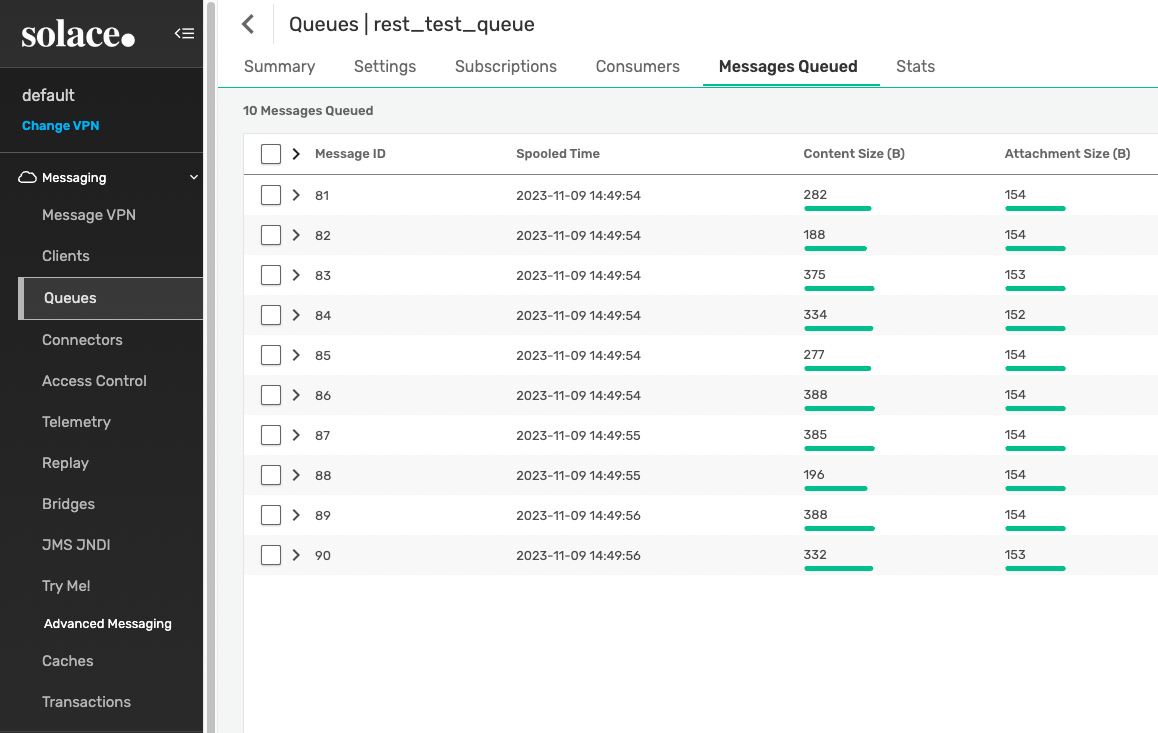
Unfortunately, there is no easy way to see the message content. You can check the message content from your application or service that consumes these messages.
Also check the HTML report, found at docker/sample/report/index.html, that gets generated to get an overview of what
was executed. Or view the sample report found here.