BigQuery
Creating a data generator for BigQuery. You will build a Docker image that will be able to populate data in BigQuery for the tables you configure.
Requirements
- 10 minutes
- Git
- Gradle
- Docker
- Google Cloud Platform (GCP)
- BigQuery
- Google Cloud Storage (GCS)
Get Started
First, we will clone the data-caterer-example repo which will already have the base project setup required.
If you already have a BigQuery instance running, you can skip to this step.
BigQuery Setup
Next, let's make sure you have an instance of BigQuery up and running in GCP. Make sure you have the following:
- Created a dataset
- Created a table
sql CREATE TABLE IF NOT EXISTS data_caterer_test.accounts ( account_id STRING, account_status STRING, balance FLOAT64 )
- Create a GCS bucket for temporary storage
Plan Setup
Create a file depending on which interface you want to use.
- Java:
src/main/java/io/github/datacatering/plan/MyBigQueryJavaPlan.java - Scala:
src/main/scala/io/github/datacatering/plan/MyBigQueryPlan.scala - YAML:
docker/data/custom/plan/my-bigquery.yaml
In docker/data/custom/plan/my-bigquery.yaml:
BigQuery not supported in UI
BigQuery is not supported in the UI at this time. It will be added soon!
This class defines where we need to define all of our configurations for generating data. There are helper variables and methods defined to make it simple and easy to use.
Connection Configuration
Within our class, we can start by defining the connection properties to connect to BigQuery.
Follows same configuration as defined by the Spark BigQuery Connector as found
here.
By default, it will use indirect as the writeMethod which involves writing to GCS first before loading into BigQuery.
In docker/data/custom/application.conf:
BigQuery not supported in UI
BigQuery is not supported in the UI at this time. It will be added soon!
Authentication
To setup authentication, follow the options found here.
Schema
Let's create a task for inserting data into the account.accounts and account.balances tables as
defined underdocker/data/sql/bigquery/customer.cql. This table should already be setup for you if you followed this
step.
Trimming the connection details to work with the docker-compose BigQuery, we have a base BigQuery connection to define
the table and schema required. Let's define each field along with their corresponding data type. You will notice that
the text fields do not have a data type defined. This is because the default data type is StringType which
corresponds to text in BigQuery.
{
var accountTask = bigquery("customer_bigquery", "gs://<my-bucket-name>/temp-data-gen")
.table("<project>.data_caterer_test.accounts")
.fields(
field().name("account_number"),
field().name("amount").type(DoubleType.instance()),
field().name("created_by"),
field().name("created_by_fixed_length"),
field().name("open_timestamp").type(TimestampType.instance()),
field().name("account_status")
);
}
val accountTask = bigquery("customer_bigquery", "gs://<my-bucket-name>/temp-data-gen")
.table("<project>.data_caterer_test.accounts")
.fields(
field.name("account_number"),
field.name("amount").`type`(DoubleType),
field.name("created_by"),
field.name("created_by_fixed_length"),
field.name("open_timestamp").`type`(TimestampType),
field.name("account_status")
)
In docker/data/custom/task/bigquery/bigquery-task.yaml:
- Click on
Generationand tick theManualcheckbox - Click on
+ Field - Add name as
account_number - Click on
Select data typeand selectstring - Click on
+ Fieldand add name asamount - Click on
Select data typeand selectdouble - Click on
+ Fieldand add name ascreated_by - Click on
Select data typeand selectstring - Click on
+ Fieldand add name ascreated_by_fixed_length - Click on
Select data typeand selectstring - Click on
+ Fieldand add name asopen_timestamp - Click on
Select data typeand selecttimestamp - Click on
+ Fieldand add name asaccount_status - Click on
Select data typeand selectstring
Depending on how you want to define the schema, follow the below:
- Manual schema guide
- Automatically detect schema from the data source, you can simply
enable
configuration.enableGeneratePlanAndTasks(true) - Automatically detect schema from a metadata source
Additional Configurations
At the end of data generation, a report gets generated that summarises the actions it performed. We can control the output folder of that report via configurations. We will also enable the unique check to ensure any unique fields will have unique values generated.
In docker/data/custom/application.conf:
- Click on
Advanced Configurationtowards the bottom of the screen - Click on
Flagand click onUnique Check - Click on
Folderand enter/tmp/data-caterer/reportforGenerated Reports Folder Path
Execute
To tell Data Caterer that we want to run with the configurations along with the accountTask, we have to call execute
. So our full plan run will look like this.
public class MyBigQueryJavaPlan extends PlanRun {
{
var accountTask = bigquery("customer_bigquery", "gs://<my-bucket-name>/temp-data-gen")
.table("<project>.data_caterer_test.accounts")
.fields(
field().name("account_number").regex("ACC[0-9]{8}").primaryKey(true),
field().name("amount").type(DoubleType.instance()).min(1).max(1000),
field().name("created_by").expression("#{Name.name}"),
field().name("created_by_fixed_length").sql("CASE WHEN account_status IN ('open', 'closed') THEN 'eod' ELSE 'event' END"),
field().name("open_timestamp").type(TimestampType.instance()).min(java.sql.Date.valueOf("2022-01-01")),
field().name("account_status").oneOf("open", "closed", "suspended", "pending")
);
var config = configuration()
.generatedReportsFolderPath("/opt/app/data/report")
.enableUniqueCheck(true);
execute(config, accountTask);
}
}
class MyBigQueryPlan extends PlanRun {
val accountTask = bigquery("customer_bigquery", "gs://<my-bucket-name>/temp-data-gen")
.table("<project>.data_caterer_test.accounts")
.fields(
field.name("account_number").primaryKey(true),
field.name("amount").`type`(DoubleType).min(1).max(1000),
field.name("created_by").expression("#{Name.name}"),
field.name("created_by_fixed_length").sql("CASE WHEN account_status IN ('open', 'closed') THEN 'eod' ELSE 'event' END"),
field.name("open_timestamp").`type`(TimestampType).min(java.sql.Date.valueOf("2022-01-01")),
field.name("account_status").oneOf("open", "closed", "suspended", "pending")
)
val config = configuration
.generatedReportsFolderPath("/opt/app/data/report")
.enableUniqueCheck(true)
execute(config, accountTask)
}
No additional steps for YAML.
You can save your plan via the Save button at the top.
Run
Now we can run via the script ./run.sh that is in the top level directory of the data-caterer-example to run the
class we just
created.
- Click the button
Executeat the top - Progress updates will show in the bottom right corner
- Click on
Historyat the top - Check for your plan name and see the result summary
- Click on
Reporton the right side to see more details of what was executed
Your output should look like this.
count
-------
100
(1 row)
id | account_number | account_status | created_by | created_by_fixed_length | customer_id_int | open_timestamp
----+----------------+----------------+---------------------+-------------------------+-----------------+-------------------------
1 | 0499572486 | closed | Stewart Hartmann | eod | 951 | 2023-12-02 12:30:37.602
4 | 0777698075 | closed | Shauna Huels | eod | 225 | 2023-08-07 01:25:32.732
2 | 1011209228 | suspended | Miss Yu Torp | event | 301 | 2024-03-07 08:33:03.031
6 | 0759166208 | closed | Mrs. Alesha Koelpin | eod | 778 | 2024-04-18 13:23:43.861
5 | 1151247273 | closed | Eugenio Corkery | eod | 983 | 2024-05-03 22:44:22.816
7 | 3909668884 | suspended | Deandra Ratke | event | 891 | 2024-05-01 13:11:05.498
8 | 5396749742 | suspended | Grant Moen | event | 46 | 2024-02-22 14:43:31.294
9 | 4269791821 | suspended | Kenton Romaguera | event | 735 | 2024-05-16 16:40:55.781
10 | 6095315531 | closed | Crystle Hintz | eod | 279 | 2024-02-18 07:40:21.088
11 | 6625684008 | open | Miss Edelmira Rath | eod | 200 | 2024-05-12 17:17:55.86
(10 rows)
Also check the HTML report, found at docker/sample/report/index.html, that gets generated to get an overview of what
was executed.
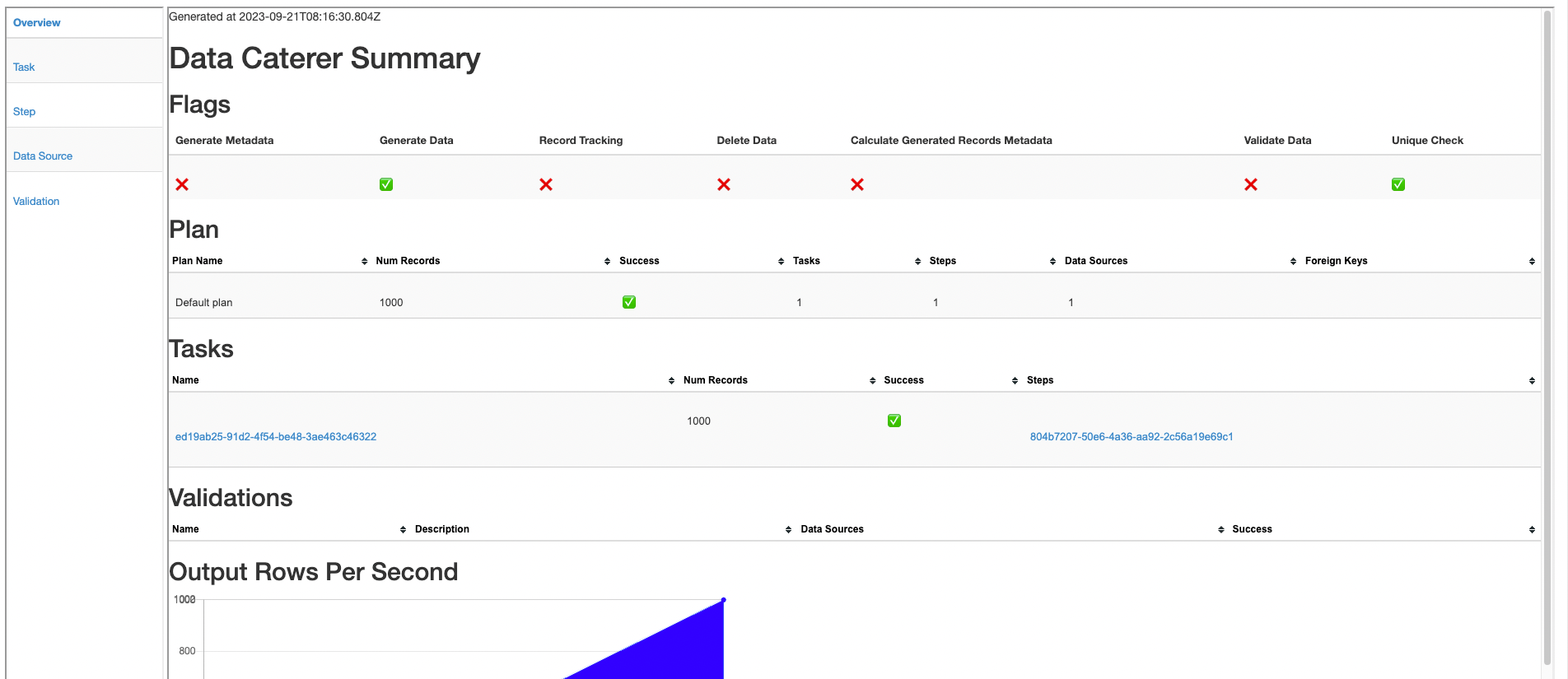
Validation
If you want to validate data from BigQuery, follow the validation documentation found here to help guide you.